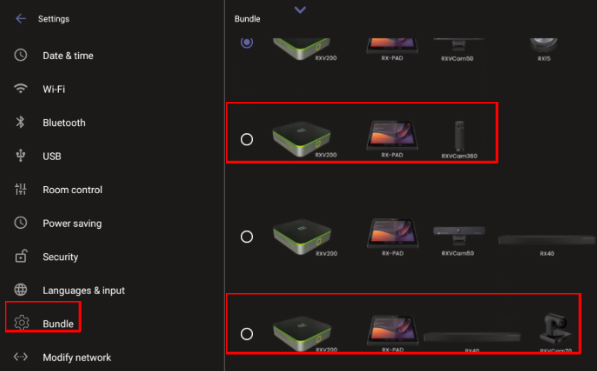What's new in AudioCodes Microsoft Teams Rooms devices?
AudioCodes offers a range of Microsoft Teams Rooms (MTR) devices designed to enhance meeting experiences. The RXV200 Android compute MTR is a versatile solution that supports various cameras, audio sources, and AI applications. The RXV81 is a standalone MTR on Android™ video bar. Both RXV200 and RXV81 are available in a bundle with the RX-PAD, an intelligent touch controller that provides easy access to meeting room solutions and one-click collaboration. Additionally, the RX-PANEL Meeting Room Scheduler is a purpose-built Microsoft Teams Panel with an intuitive touchscreen display, allowing users to quickly see room availability and reserve meeting rooms on the spot.
Want to be among the first to get the latest AudioCodes device releases?
Supported Models:
- RXV81 - RXV81 Admin Manual
- RXV81 BYOD - RXV81 BYOD Admin Manual
- RXV200 - RXV200 Admin Manual
- RX-PAD - RX-PAD Admin Manual
- RX-PANEL - RX-PANEL Admin Manual
Important Note on Firmware Upgrade Path:
- Due to enhanced security hardening implemented in the devices, direct upgrades from firmware versions earlier than 2.2.808 to version 2.8.M3 (2.8.917) or newer are not supported.
- To successfully update devices running older firmware, an intermediate upgrade step is required. We recommend upgrading first to version 2.8.M2 (2.8.855) and then proceeding to the latest release. If you encounter such a case, please reach out to the AudioCodes support team for assistance.
GCC-H (Government Cloud) Release Info:
- Please note that Microsoft also updated the firmware releases for GCC-H (Federal clouds). The approved release for GCC-H is our previous GA, 2.8.917. For more info, please check the following:
Microsoft Applications:
- MTRA Microsoft Teams App MTRA: Version 2.6.3 [1449/1.0.96.2025223801]. For Microsoft’s Release Notes for
- Microsoft Teams Rooms, click here.
- RX-PANEL Teams App: Version 3.4.2 App [1449/1.0.97.2025120101]. For more information, click here.
- Admin Agent: Version 784
- Authenticator App: Version 6.2505.3166
- Microsoft Intune: Version 25.02.1
Main Features In This Release:
Transition Release from OS10 to OS13:
This is a transition release to allow a smooth firmware upgrade of the following devices:
- RXV200 – from Version 2.8 (OS10) to Version 3.x (OS13)
- RX-PAD – from Version 2.8 (OS12) to Version 3.x (OS13)
- RX-PANEL – from Version 2.8 (OS12) to Version 3.x (OS13)
Supported Models:
- RXV81 - RXV81 Admin Manual
- RXV81 BYOD - RXV81 BYOD Admin Manual
- RXV200 - RXV200 Admin Manual
- RX-PAD - RX-PAD Admin Manual
- RX-PANEL - RX-PANEL Admin Manual
Important Note on Firmware Upgrade Path:
- Due to enhanced security hardening implemented in the devices, direct upgrades from firmware versions earlier than 2.2.808 to version 2.8.M3 (2.8.917) or newer are not supported.
- To successfully update devices running older firmware, an intermediate upgrade step is required. We recommend upgrading first to version 2.8.M2 (2.8.855) and then proceeding to the latest release. If you encounter such a case, please reach out to the AudioCodes support team for assistance.
Microsoft Applications:
- MTRA Microsoft Teams App MTRA: Version 2.6.3 [1449/1.0.96.2025223801]. For Microsoft’s Release Notes for
- Microsoft Teams Rooms, click here.
RX-PANEL Teams App: Version 3.4.2 App [1449/1.0.97.2025120101]. For more information, click here. - Admin Agent: Version 784
- Authenticator App: Version 6.2505.3166
- Microsoft Intune: Version 25.02.1
Main Features In This Release:
Composite AI: Support for Three Cameras in a Single Layout
This feature delivers an optimized room experience by combining a full-room view, Smart Gallery, and Speaker Tracking into a single, unified layout, all displayed simultaneously.
To achieve this, Composite AI now supports input from three cameras:
- RXVCam360
- RXVCam70 wide-angle camera
- RXVCam70 PTZ camera

Added a New Option for Composite AI Presenter Tracking
In addition to the existing Speaker Tracking option, you can now manually select a specific person to be tracked as the presenter, giving you more flexibility in managing the presentation flow.
This feature is available in Composite AI mode and can be set via the RX-PAD.
To enable it:
- Go to Camera Settings → Room Composite AI Layout Settings.
- Enable Presenter Mode, and check Select Presenter Manually.

Using the < > arrows under Select presenter, move from person to person recognized in the display until you reach the presenter.

Composite AI Show Presenter on Content – Now Also Available via RX-PAD HDMI-IN
The Show on Content feature, previously available through the RXV200 HDMI-IN port, is now also supported via the RX-PAD HDMI-IN.
RXV200 Supporting Display and Touch via USB-C Connection
RXV200 now supports using the Type C port on the device to be connected to a touch screen display via a single Type C cable, instead of the existing combination of HDMI and USB-B connections. Through this cable, both display and touch functionalities are fully delivered to the TV.
New Option to Reset Bundle from Device UI
The MTRA bundle can be reset from the Admin UI of the RX-PAD. This reset removes the current bundle settings. Subsequently, upon reboot, the (already existing) bundle wizard will be displayed, where the new bundle type can be selected.

Provisioning Source Auto Discovery Enhancement
The Provisioning Source Auto Discovery mechanism has been enhanced to allow admins to specify, for each individual device, the DHCP option to be used as the default provisioning source (DHCP 160, DHCP 66/67) or AudioCodes Redirect Server.
If the default DHCP option is blank, the system automatically tries the next option until it finds an option with a value or no option is left. The default order of these options is DHCP 160 – DHCP 66/67 – AudioCodes Redirect Server, but now admins can set the first option for each device upon provisioning configuration.
RXVCam360 Stability Improvements
Provisioning Reset - Changed Command Name
The Reset Provisioning command has been renamed to Rediscover Provisioning Server, to better reflect its function. This command resets the device’s provisioning settings, allowing it to connect another provisioning server (if one is configured).

Supported Models:
- RXV81 - RXV81 Admin Manual
- RXV81 BYOD - RXV81 BYOD Admin Manual
- RXV200 -RXV200 Admin Manual
- RX-PAD - RX-PAD Admin Manual
- RX-PANEL - RX-PANEL Admin Manual
Microsoft Applications:
MTRA Microsoft Teams App MTRA: Version 2.6.0 [1449/1.0.96.2025203502] - For Microsoft’s ‘Release Notes for Microsoft Teams Rooms’, click here.
RX-PANEL Teams App: Version 3.4.0 [1449/1.0.97.2025086303] - For more information, click here.
Admin Agent: Version 784
Authenticator App: Version 6.2505.3166
Microsoft Intune: Version 25.02.1
Main Features In This Release:
Composite AI Discussion Mode - Focus Speakers (Supported with RXVCam360)
This feature enhances the Smart Gallery view in Composite AI rooms by prioritizing active speakers, allocating them in larger tiles instead of displaying all participants in equal-sized frames, when up to 3 speakers are supported.
Users can focus on speakers in the room by selecting the new Focus Speakers icon under Camera Settings > Room Composite AI Layout Settings on the RX-PAD.
For non-supported cameras (such as RXVCam70) the Focus speaker option is grayed out.

Composite AI Show Presenter on Content (Supported with RXVCam70)
Presenters can now keep themselves in focus during meetings by appearing on top of shared content. This new feature is great option for medium to large room leveraging the RXVCam70, as the remote attendees can hear and see the speaker in the room while focusing on the sharing content.

- Currently supported when presenting the content via the RXV200 HDMI-In port. In the next coming version it will be supported also when using the content share directly via the RX-PD HDMI-in interface
- Can be enabled or disabled via the RX-PAD using the Show Presenter on Content option (available in Composite AI mode).

New Bundle – RXV200 with Touch Screen Display
RXV200 AV compute unit can now integrate with the client’s touch screens without the need for an RX-PAD. The new bundle (RXV200-B09) exists under the bundle menu:

Feature in Preview – Composite AI: Support for Three Cameras in a Single Layout
This preview feature delivers an optimized room experience by combining a full-room view, Smart Gallery, and Speaker Tracking into a single, unified layout—all displayed simultaneously.
To achieve this, Composite AI now supports input from three cameras:
- RXVCam360
- RXVCam70 wide-angle camera
- RXVCam70 PTZ camera

MTRA App Updates
Panels 3.4.0 App: Occupancy state:
Teams panels can now intelligently detect room usage by leveraging signals from Teams Rooms devices or connected occupancy sensors. For example, the panel’s LED glow can reflect real-time occupancy, helping users avoid entering a room that appears available but is actually in use. Requires a Teams Rooms Pro or Shared Devices license (for more information, see Occupancy state on Teams panels). Note - This feature has not yet started rolling out to GCC environments. Stay tuned for updates.
Teams MTRA 2.6.0:Real time text (RTT) support:
Users can view real time text (RTT) messages on the front of room display. If users wish to send RTT messages, they will need to join the meeting with their laptop/mobile as a companion device. This feature is currently in TAP/Beta ring on Teams desktop and mobile.
Supported Models:
- RXV81 - RXV81 Admin Manual
- RXV81 BYOD - RXV81 BYOD Admin Manual
- RXV200 - RXV200 Admin Manual
- RX-PAD - RX-PAD Admin Manual
- RX-PANEL - RX-PANEL Admin Manual
Microsoft Applications:
MTRA Microsoft Teams App MTRA: Version 2.4.3 (2025031102) - For Microsoft’s ‘Release Notes for Microsoft Teams Rooms’, click here.
RX-PANEL Teams App: Version 3.3.2 2025031901 - For more information, click here.
Admin Agent: Version 753
Authenticator App: Version 6.2410.7268
Microsoft Intune: Version 24.09.1
Main Features In This Release:
New Bundle - RXV81 with Touch Screen Display
A new bundle is now supported (RXV81-B09), allowing the use of the RXV81 with a touch screen display.

Presenter Tracking Mode for Non-Composite AI
In Camera Settings, when the Composite AI is disabled, the user can select the presenter they want the camera to track:

Content Camera Framing on a Whiteboard
For RXV200, presenters can share their physical whiteboard with remote participants using the Content Camera feature. To optimize the view, use the Transform Settings to define and capture the area precisely, isolating the whiteboard and removing unwanted margins beyond its edges.
Use the four joysticks displayed on the RX-PAD to adjust the boundaries of the content camera's capture area:

Here is what the Administrator sees while adjusting the boundaries:

Here is the board's final display:

Change Camera Settings During a Call
During active Teams meetings, non-admin users are now granted access to the Composite AI Settings. This allows users to adjust layouts and toggle on or off the Smart Gallery or Room View features, for the duration of the meeting. Once the meeting concludes, these settings automatically revert to the system's pre-configured defaults.
Automatic HDMI Source Selection
This feature improves the user experience when multiple HDMI-IN inputs are used, typically involving both a physical HDMI-IN input and a wireless HDMI-IN (from an RX-PAD).
- When a new HDMI-IN input is connected during a sharing session, it automatically becomes the current active source.
- When an HDMI-IN input is unplugged, the remaining connected HDMI-IN source automatically becomes the active source.
Enhanced Screen Sharing via RX-PAD HDMI-IN Port for RXV81 and RXV200
The functionality that allows users to share their PC screen via the RX-PAD HDMI-IN port has been enhanced:
- Enhanced Performance: Experience faster connectivity and more reliable screen sharing.
- Simplified Setup: No need to configure firewall rules that were previously required.
This enhancement ensures a seamless and efficient screen sharing experience, making it easier for users to present their content during meetings.
Composite AI Camera Settings
Users and administrators can now adjust individual camera settings , such as brightness and saturation, without leaving the Room Composite AI Layouts. Within the composite view, each camera layout displays a dedicated camera icon. Taping the icon opens the settings specifically for that camera's feed. This helps users to easily associate a camera view with its adjustable settings.

Room Control Integration - Trusting Non-Standard Certificates
Some third-party Room Control systems use certificates that are either self-signed or not issued by a well-known Certificate Authority (CA). Users now have the option to manually trust these certificates during setup. It can be done from the Device Settings menu, Room Control.
Return to Previous Firmware Version
When users receive a build for testing and they complete the testing, users need to switch back to the previous firmware version. This version is the General Availability (GA) build running on the device.
To do this, the user needs to change the active firmware slot and perform a factory reset. They can do this by selecting the new Return to previous version option in the Admin Debugging menu.
Supported Models:
- RXV81
- RXV200
- RX-PAD
- RX-PANEL
Microsoft Applications:
- MTRA Microsoft Teams App MTRA: 2.4.1 (2025010301).
For Microsoft’s ‘Release Notes for Microsoft Teams Rooms’, click here. - RX-PANEL Teams App: 3.3.0 2024122401.
For more information, click here - Admin Agent 733
- Authenticator App: 6.2410.7268
- Microsoft Intune: 24.09.1
Main Features In This Release:
[RXV200] Composite AI Feature for AudioCodes RXV200 Meeting Room Device
The new Composite AI feature enhances video conferencing on the AudioCodes RXV200 meeting room device by intelligently combining streams from two cameras into a single, cohesive layout. This innovation provides remote participants with an optimized, immersive view of both the meeting room and its participants.
Composite AI toggle will be enabled only on the following supported setups:
- RXV200 with RXVCam70: Utilizes the dual cameras of the RXVCam70, including the wide-angle camera (full-room view) and the mechanical camera (Smart Gallery mode).
- RXV200 with RXVCam360 and RXVCam50: Combines streams from the RXVCam50 (full-room view) and RXVCam360 (Smart Gallery mode).
Composite AI layout, taken from the RXV200 Camera settings:

[RXV200, RXV81] New Wizard for Setting Up MTRA - Enhanced OOB Experience for MTRA Setup
Version 2.8.208 introduces a new wizard designed to improve the out-of-box (OOB) experience when setting up the MTRA.
Among other things, it prompts the user to connect to an input device if it does not exist, prompts users to select their preferred language during the setup process, ask to choose the right bundle when there is a need and also pairs the MTRA (RXV81/RXV200) from RX-PAD
Request to connect to an input device:

[RXV81] New Bundles for BYOD
Version 2.8.208 introduces new bundles for RXV81 BYOD:

[RXV200, RXV81] AudioCodes Pairing – New Menu for Managing Paired Devices
A new menu, Settings > AudioCodes Pairing, has been added to manage paired devices. Admin can control the devices paired with the current RX-PAD. Admin has the option to pair a new device or unpair an existing one (note that unpairing from Teams must be done before pairing with a new device).
[RXV200] Support for Dual Touch Screen for AudioCodes RXV200
The Dual Touch Screen feature enhances usability and setup flexibility for the RXV200 when connected to two touch screens. Previously, dual-screen setups supported only one touch screen. This update enables full support for two touch screens, ensuring proper calibration and orientation of touch inputs during the Out-of-Box (OOB) setup process.
The following screens display and the admin is required to physically interact with the buttons displayed on each screen:

[RXV200] Dual Display Mode and Swap Screens Admin Controls (For Pro room accounts)
IT admins can configure Teams Rooms on Android devices to run in dual display mode. Admins can also switch the screens of dual display rooms using the swap screens setting, easily correcting front-of-room displays that were set up invertedly. Both controls are accessible from the device settings and Teams Admin Center